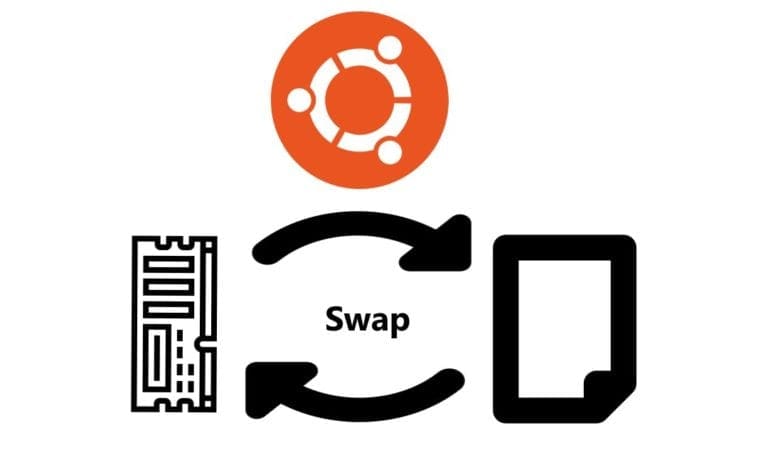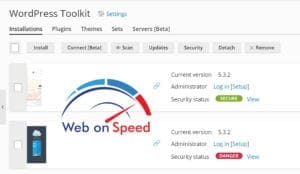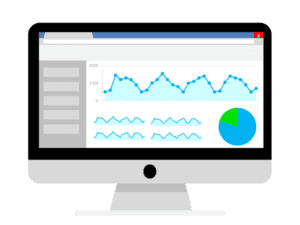Learn how to create a swap file on Ubuntu 18.04. A swap file can be an important addition to your RAM for your VM and can help to avoid system crashes due to running out of memory. In other words if you run out of physical memory then the system will use the virtual memory in our case a swap file.
Check if Swap is Enabled
As standard most Ubuntu VMs do not come with a swap file enabled. You can check if you have swap enabled with the following command
sudo swapon -s
If you get an empty response then this means you do not have swap enabled and will need to create the swap file in order to use this virtual memory setup.
Create the Swap File
In order to have swap enabled on the VM we must create a file and allocate storage space to this file. Though there is some debate on how large a swap file should be, I tend to use double the RAM. For example if my VM has 1GB RAM then I would generally create a 2GB swap file. We also need to set the correct permissions for the swap file as well.
sudo fallocate -l 2G /swapfile
sudo chmod 600 /swapfile
Make Swap
We need to tell the system that we want to use this file as a swap with mkswap
sudo mkswap /swapfile
Setting up swapspace version 1, size = 2 GiB (2147479552 bytes)
no label, UUID=1989dc48-339e-4033-a314-10f734114c5aEnable Swap
We need to enable swap on the VM with the swapon command
sudo swapon /swapfile
Let’s check the swap status once more to make sure that we have configured this properly
sudo swapon -s
If you have successfully created the swapfile and have enabled you should get an output similar to below
Filename Type Size Used Priority
/swapfile file 2097148 0 -2Make the Swap File Permanent
Congratulations you have now enabled the swap file system but this will be lost whenever the VM is restarted, so we will need to add this to the /etc/fstab file to mount this file as a swap on each boot of the VM.
sudo nano /etc/fstab
We need to add the following to the end of the the file and save.
/swapfile none swap sw 0 0Swappiness
Swappiness is the kernel parameter that defines how much (and how often) your Linux kernel will copy RAM contents to swap. This parameter’s default value is “60” and it can take anything from “0” to “100”. The higher the value of the swappiness parameter, the more aggressively your kernel will swap.
We need to now set up the swappiness for the swap file in the kernel. I am not too keen on using the swap file too often and tend to use a value of around 15-20, for this guide I will be using 20. Edit /etc/sysctl.conf
sudo nano /etc/sysctl.conf
Scroll to the bottom of this file and append the following
vm.swappiness=20Save the file and finally reboot the system. Once the VM has rebooted check the swap status once more with
sudo swapon -s
Make sure you have something similar as follow
Filename Type Size Used Priority
/swapfile file 2097148 0 -2Congratulations, you have successfully configured and enabled swap for your VM.